Export Access 2013 Database to Excel
Most Access users will, at some point, need to export their Access database to an Excel spreadsheet. OK, most users don't need to export the whole Access database - they will usually only need to export a table or the results of a query to Excel. Once in Excel, they can use the data as they would normally use data in Excel.
Excel isn't the only format that you might want to export data to. You might want to export from Access to XML, HTML, CSV file, or even a PDF file. Fortunately you can do all of these in Access 2013.
Export to Excel
Here's how you export data from MS Access to Excel.
- Open the table or query that contains the data you want to export
- Ensuring the EXTERNAL DATA tab is selected on the Ribbon, click the Excel download icon (this is the one with the downward facing arrow):

- Click OK to save the file at the default location. Alternatively, change the location and/or a file name. You can also select any other options you wish to include:
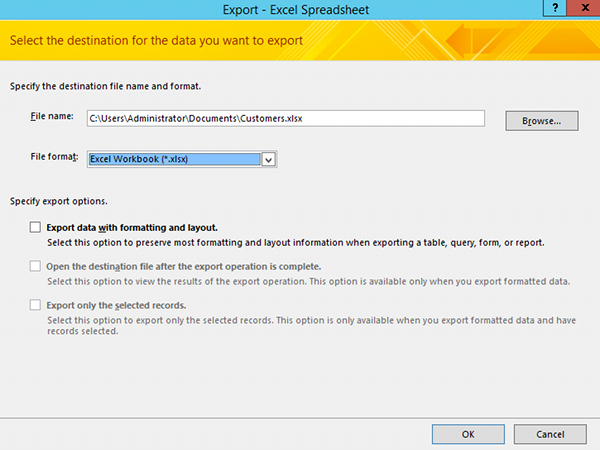
- Click Close. Alternatively, you could select Save Export Steps before clicking Close.
You now have an Excel spreadsheet containing the data from your query that you can send to anyone you like.
As you can see from the Ribbon, you can export to other file types such as XML, text file, and even PDF documents. The steps are similar to the above. Why not try them out?
There's also a tutorial for Access 2016.